Sending a sample transaction
Let's try sending a transaction as a simple warm-up. In this short example, we will be creating a keystore, connecting to Klaytn node, as well as creating a transaction - all of this using caver-js!
Don't worry if this is your first time using caver-js. Just follow the simple steps below.
Prerequisites
First install the following packages.
- Node.js version (14.16.0)
- npm
- nvm
- Solidity compiler
Note: If you get an nvm: command not found error after installing nvm, refer to this troubleshooting guide.
1. Create an Account and Download Keystore
The most simple way to create an account is using the Klaytn Online Toolkit.
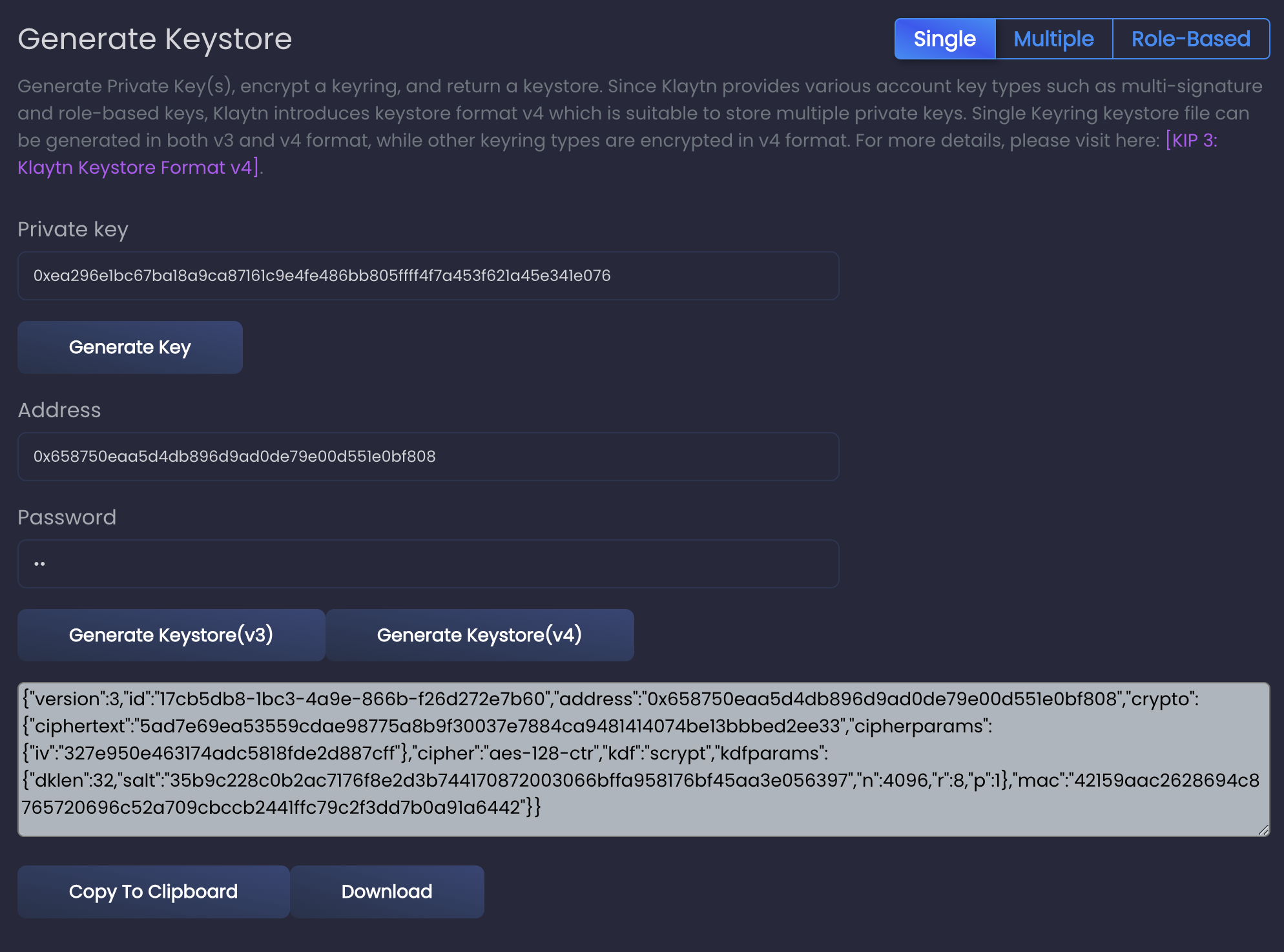
Download the keystore file, and let's change the name to something more simple, like keystore.json.
You need KLAY to send a transaction. You can get test KLAY for the Baobab testnet from Faucet. Refer to Klaytn Wallet for detailed instructions.
2. Initialize Project
First, let's create a folder for our project. We will simply call it test. Navigate to your command line and type:
mkdir test
Now let's navigate to our folder.
cd test
We are in our folder, where we will download caver-js. But before that, we have to check our node.js version, because we have to use 12 or 14.
You can check the version like this:
node --version
If the version is not 12 or 14, make sure to change it. Here, we will use the version (14.16.0). So let's type nvm use 14.16.0 to change our node version.
Now let's initialize our project:
npm init
Since we are just doing a simple test, it doesn't matter how you answer the questions. Keep pressing enter.
package name: (test) version: (1.0.0) description: entry point: (index.js) test command: git repository: keywords: author: license: (ISC) About to write to /Users/terri.k/test/package.json:{ "name": "test", "version": "1.0.0", "description": "", "main": "index.js", "scripts": { "test": "echo \"Error: no test specified\" && exit 1" }, "author": "", "license": "ISC"}Is this OK? (yes)
Alternatively, you can simply type the command below to skip hitting enter:
npm init -y
3. Download caver-js
And now we are ready to install caver-js.
npm install caver-js
Also, add the below module because we need it:
npm i read
4. Create Test File
Let's create a test file named testcaver.js like so:
touch testcaver.js
We will be writing our code in this file to send a transaction to transfer KLAY.
5. Connect to Klaytn Node
Since we are sending a transaction to the blockchain network, we need to connect to a Klaytn node. We will be using Klaytn's testnet Baobab.
We will import the caver-js and read module and connect to a Klaytn node in the Baobab network as shown below:
const Caver = require('caver-js')const read = require('read')const caver = new Caver('https://public-en-baobab.klaytn.net/')
6. Provide Keystore, Create Keyring, and Add to Caver Wallet
You need an account to make transactions on the blockchain. That account information is included in the keystore. Using the loadPassword() function, we can implement a password prompt on the terminal. The function looks like this:
async function loadPassword() { return new Promise((resolve, reject)=> { read({ prompt: 'Password: ', silent: true }, function(er, password) { if(er) { reject(er) return } resolve(password) }) })}
The password entered from the prompt, along with the keystore file existing in the same directory, will be decrypted and stored as keyring.
After that, the keyring will be stored in the wallet. Add the lines below:
async function sendKlay() {// Read keystore json file const fs = require('fs') const keystore = fs.readFileSync('./keystore.json', 'utf8') const password = await loadPassword() // Decrypt keystore and create const keyring = caver.wallet.keyring.decrypt(keystore, password) console.log(keyring) // Add to caver.wallet caver.wallet.add(keyring) }
7. Send Transaction
We will now create a transaction to transfer some KLAY. This type of transaction is called "value transfer transaction". Let's break down each parameter.
The from address is derived from the keystore we uploaded. The to address is the receiver of the KLAY, and you can use any address. For value, you can conveniently use caver.utils.toPeb() to convert KLAY into peb. Here, we will send 10 KLAY. For gas,
// Create value transfer transaction const vt = caver.transaction.valueTransfer.create({ from: keyring.address, to: '0x8084fed6b1847448c24692470fc3b2ed87f9eb47', value: caver.utils.toPeb(10, 'KLAY'), gas: 25000, }) // Sign to the transaction const signed = await caver.wallet.sign(keyring.address, vt) // Send transaction to the Klaytn blockchain platform (Klaytn) const receipt = await caver.rpc.klay.sendRawTransaction(signed) console.log(receipt)}
Don't forget to add in the end:
sendKlay()
8. Run the Code
Let's run the code that we've just written:
node testcaver.js

The result will look something like this:
SingleKeyring { _address: '0x658750eaa5d4db896d9ad0de79e00d551e0bf808', _key: PrivateKey { _privateKey: '0xea296e1bc67ba18a9ca87161c9e4fe486bb805ffff4f7a453f621a45e341e076' }}{ blockHash: '0x0c29221072f049cf08ec2112755cbc0bc55289de5337faf2911147a4d8229693', blockNumber: '0x64e399d', contractAddress: null, effectiveGasPrice: '0x5d21dba00', from: '0x658750eaa5d4db896d9ad0de79e00d551e0bf808', gas: '0x61a8', gasPrice: '0xba43b7400', gasUsed: '0x5208', logs: [], logsBloom: '0x00000000000000000000000000000000000000000000000000000000000000000000000000000000000000000000000000000000000000000000000000000000000000000000000000000000000000000000000000000000000000000000000000000000000000000000000000000000000000000000000000000000000000000000000000000000000000000000000000000000000000000000000000000000000000000000000000000000000000000000000000000000000000000000000000000000000000000000000000000000000000000000000000000000000000000000000000000000000000000000000000000000000000000000000000000000', nonce: '0x0', senderTxHash: '0xdef371f3b194de1d6b6b678a3181e0e961549f2bc8f6391f97f48c8ea995225e', signatures: [ { V: '0x7f6', R: '0x6425f98285f8e680a9cbfe32de824cceedd7fdca91ba9f7fa513898bc0d01ea8', S: '0x37718277df2a7a940212c9adb411f52d79d8cced784177c41224dca1a1ef122c' } ], status: '0x1', to: '0x7f1d6235b79688169fd6e15c4e8f540d6799dc75', transactionHash: '0xdef371f3b194de1d6b6b678a3181e0e961549f2bc8f6391f97f48c8ea995225e', transactionIndex: '0x2', type: 'TxTypeValueTransfer', typeInt: 8, value: '0x8ac7230489e80000'}
You can view the transaction details in Klaytnfinder or Klaytnscope using the transactionHash.
9. Entire Code
const Caver = require('caver-js')const read = require('read')const caver = new Caver('https://public-en-baobab.klaytn.net/')async function sendKLAY() { // Read keystore json file const fs = require('fs') const keystore = fs.readFileSync('./keystore.json', 'utf8') const password = await loadPassword() // Decrypt keystore and create const keyring = caver.wallet.keyring.decrypt(keystore, password) console.log(keyring) // Add to caver.wallet caver.wallet.add(keyring) // Create value transfer transaction const vt = caver.transaction.valueTransfer.create({ from: keyring.address, to: '0x7f1D6235B79688169fd6e15C4E8f540d6799dC75', value: caver.utils.toPeb(10, 'KLAY'), gas: 25000, }) // Sign to the transaction const signed = await caver.wallet.sign(keyring.address, vt) // Send transaction to the Klaytn blockchain platform (Klaytn) const receipt = await caver.rpc.klay.sendRawTransaction(signed) console.log(receipt)}async function loadPassword() { var read = require('read') return new Promise((resolve, reject)=> { read({ prompt: 'Password: ', silent: true }, function(er, password) { if(er) { reject(er) return } resolve(password) }) })}sendKLAY()
I hope you are feeling confident about having submitted a transacion using caver-js. If you are stuck, or have any questions, feel free to visit our Klaytn Forum for help.