ethers.js

ethers.js is a JavaScript library that allows developers to interact with EVM-compatible blockchain networks like Klaytn. With Klaytn supporting features for Ethereum Equivalence, Ethereum tools such as ethers.js can be used on Klaytn without any significant modifications.
Thus, developers can leverage this compatibility and use the ethers.js library to interact with a Klaytn node.
In this guide, you'll learn how to use the ethers.js library to read data from the blockchain, send a transaction and interact with an existing contract on the Klaytn Network.
Prerequisites
- Code-Editor: a source-code editor such as VS-Code.
- Metamask: used to deploy the contracts, sign transactions and interact with the contracts.
- RPC Endpoint: you can get this from one of the supported Endpoint Providers.
- Test KLAY from Faucet: fund your account with sufficient KLAY.
- NodeJS and NPM
Setup Project
To get started, you need to create a project directory to house the files to be created in this guide.
mkdir ethers-jscd ethers-js
Install ethers.js
To install ethers.js, run the following command in your terminal:
npm install --save ethers
Initialize ethers.js
In this tutorial, we will create a bunch of script files to read data from the blockchain, send transactions, and also interact with an existing smart contract. To get started, you need to know how to initialize ethers.js for each of your script files.
Import ethers into your script file.
const ethers = require('ethers');
After successfully importing ethers, you need to connect to Klaytn by instantiating a new ethers.js JsonRpcProvider object with an RPC URL of the Klaytn network. Add the code below to the existing code:
const url = "RPC URL";const provider = new ethers.JsonRpcProvider(url)
Further, you need to add your private key to sign transactions. Add the code below to the existing code:
const privKey = "Paste Privatekey"const signer = new ethers.Wallet(privKey, provider)
Reading data from the blockchain
To read data from the blockchain, create a new read.js file in your project folder by running this command:
touch read.js
After creating this file, initialize ethers as done in the initialize section. In this section, you will learn how to read data from the blockchain (e.g., blockNumber, KLAY balance).
To see this in action, paste the following code in your read.js.
async function getBlockNumber() { const blocknumber = await provider.getBlockNumber() console.log("blocknumber", blocknumber) }async function getKlayBalance() { const klayBalance = await provider.getBalance("paste wallet address") const formatBalance = ethers.formatEther(klayBalance) console.log(`You have ${formatBalance} KLAY`)}// call the functions below:getBlockNumber()getKlayBalance()
Output
To run the script and read data from the blockchain, run the following command in your terminal:
node read.js
If the transaction was succesful, you'll see the block number and user’s KLAY balance in your terminal.
Sending a transaction to the blockchain
To send a transaction to the blockchain, create a new send.js file in your project folder by running this command:
touch send.js
After creating this file, initialize ethers as done in the initialize section. In this section, you will learn how to send a transaction to the blockchain (e.g., send KLAY to an address).
To see this in action, paste the following code in your send.js.
const ethers = require('ethers');const url = "RPC URL";const provider = new ethers.JsonRpcProvider(url)const privKey = "Paste private key"const signer = new ethers.Wallet(privKey, provider)async function sendTx() { const tx = await signer.sendTransaction({ to: "Paste recipient address", value: 90000000000, maxFeePerGas: 250000000000, maxPriorityFeePerGas: 250000000000, gasLimit: 21000, }) const receipt = await tx.wait() console.log(receipt); }// call the functionsendTx();
Output
To run the script and send data to the blockchain, run the following command in your terminal:
node send.js
If the transaction was successful, you'll see the transaction receipt logged in your terminal.
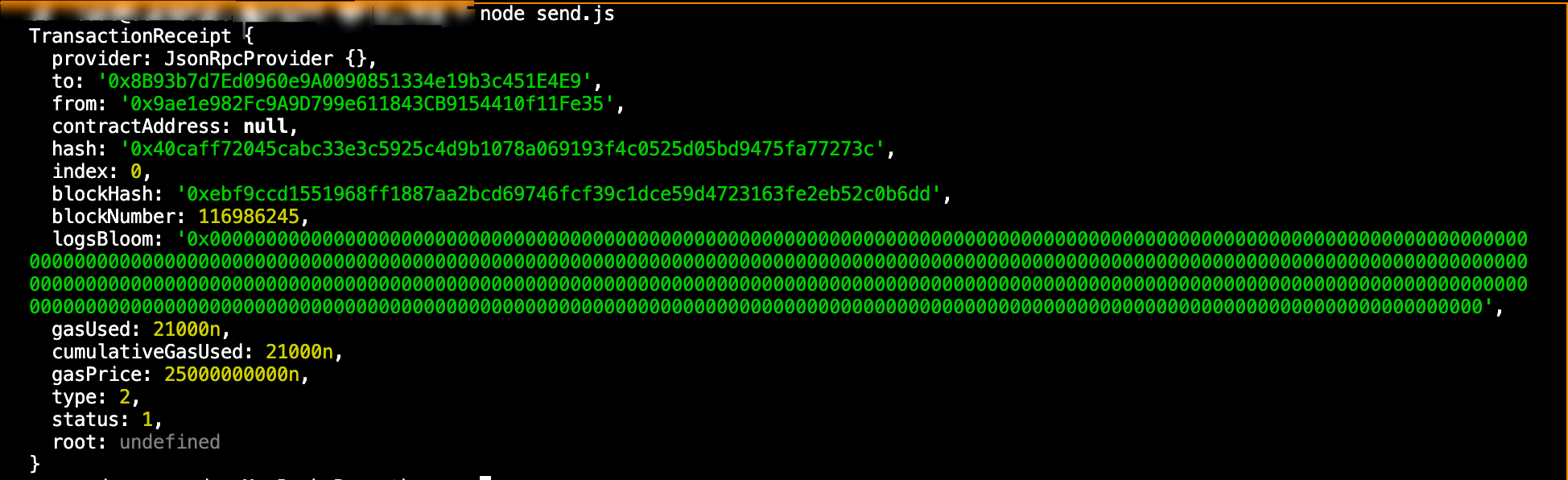
Interacting with smart contracts
To interact with an existing smart contract on Klaytn, create a new interact.js file in your project folder by running this command:
touch interact.js
After creating this file, initialize ethers as done in the initialize section. In this section, you will use ethers.js to interact with a smart contract on Klaytn by instantiating a Contract object using the ABI and address of a deployed contract:
For the purpose of this guide, a simple_storage contract was compiled and deployed on Remix IDE. We will be sending a transaction to the contract by calling the store function and also reading from it by calling the retrieve function.
To see this in action, paste the following code in your interact.js.
const ethers = require('ethers');const url = "RPC URL";const provider = new ethers.JsonRpcProvider(url)const privKey = "Paste private key"const signer = new ethers.Wallet(privKey, provider)// replace with your contract ABIconst abi = [ { "inputs": [], "name": "retrieve", "outputs": [ { "internalType": "uint256", "name": "", "type": "uint256" } ], "stateMutability": "view", "type": "function" }, { "inputs": [ { "internalType": "uint256", "name": "num", "type": "uint256" } ], "name": "store", "outputs": [], "stateMutability": "nonpayable", "type": "function" }]// replace with your contract addressconst contractAddress = "0x472a1226796b6a0918DC78d40b87d750881fdbDC";// // For write-only contracts, provide a Signer object instead of a Provider object:const contract = new ethers.Contract(contractAddress, abi, signer);// send transaction to smart contract// modify contractasync function setValue(value) { const tx = await contract.store(value); console.log(tx.hash);}// read contract dataasync function retrieveValue() { const value = await contract.retrieve(); console.log(value);}// call the following functionssetValue(value)retrieveValue()
Output
To run the script and interact with smart contracts, run the following command in your terminal:
node interact.js
If the transaction was successful, you'll see the transaction hash and the value stored in your terminal
For more in-depth guide on ethers.js, please refer to ethers.js docs. Also, you can find the full implementation of the code for this guide on GitHub